Introduction
Note
Blender provides detailed manual online. Here we only cover the sections which are used by Beautiful Atoms.
After starting Blender and closing the Splash Screen the Blender window should look something similar to the image below:
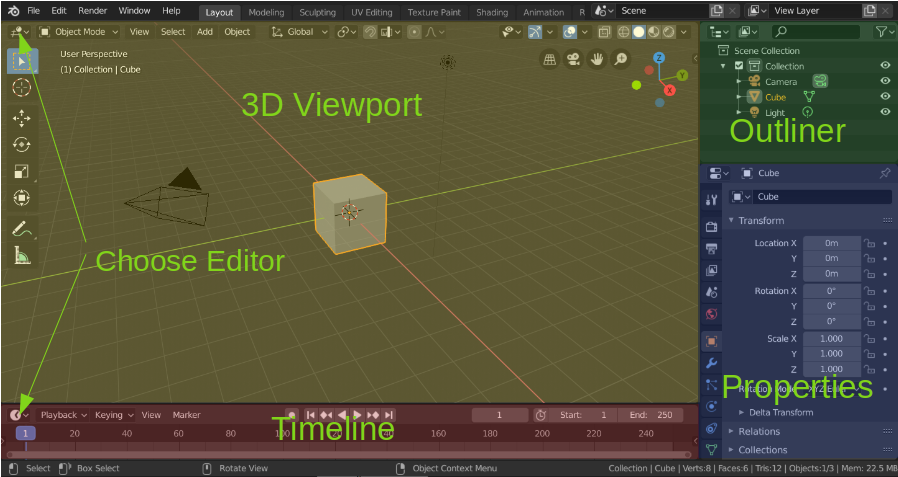
The default startup Blender window.
There are four Editors in the image: 3D Viewport, Outliner, Timeline and Properties.
Editors
Blender provides a number of different editors for displaying and modifying different aspects of data. The Editors used for Beautiful Atoms are:
3D Viewport
Timeline
Text Editor
Python Console
Outliner
Properties
Asset Browser
Spreadsheet
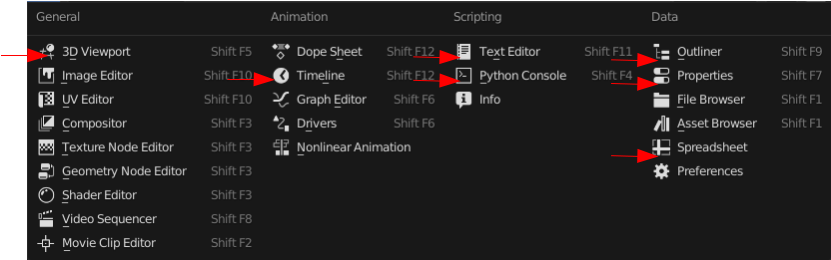
The Editor Type selector.
Choose Editor
The Editor Type selector, the first button at the left side of a header, allows you to change the Editor in that area, it is also possible to open the same Editor type in different areas at the same time.
Resizing
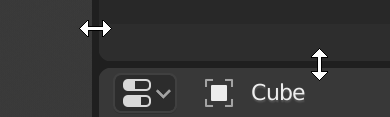
You can resize areas of a Editor by dragging their borders with Left-Mouuse-Button (LMB). Move your mouse cursor over the border between two areas, so that the cursor changes to a double-headed arrow, and then click and drag.
Splitting
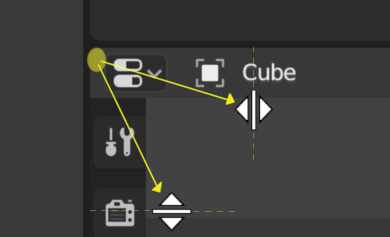
Splitting an area will create a new area. Placing the mouse cursor in an area corner will change the cursor to a cross (+) to indicate that pressing down LMB will activate splitting or joining operator. Dragging from area corner inward will split the area. You define the split direction by dragging either horizontally or vertically.
Joining
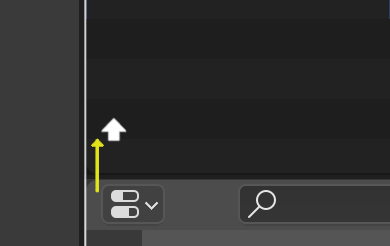
Properties is being joined to the Outliner.
Dragging from an area corner outward will join two areas. The area that will be closed shows a dark overlay. You can select which area will be closed by moving the mouse over areas. Release the LMB to complete the join. If you press Esc or RMB before releasing the mouse, the operation will be canceled.