Undo & Redo
The tools listed below will let you roll back an accidental action, redo your last action, or let you choose to recover to a specific point, by picking from a list of recent actions recorded by Blender.
Undo
Tip
- Mode:
All Modes
- Menu:
- Shortcut:
Ctrl-Z
If you want to undo your last action, just press Ctrl-Z.
Redo
Tip
- Mode:
All Modes
- Menu:
- Shortcut:
Shift-Ctrl-Z
To roll back the Undo action, press Shift-Ctrl-Z.
Adjust Last Operation
Tip
- Mode:
All Modes
- Menu:
- Shortcut:
F9
After an operation is complete you can tweak the parameters of operators afterwards. In editors that support it, there is a “head-up display” panel in the bottom left based on the last performed operation.
For example, if your last operation was adding a fcc111 surface in Object Mode, Blender will show you all the parameters used for setuping the surface.
(see Fig. Add a molecule (Object Mode). left),
where you can change the surface completely by editing the parameters. If the panel is hidden, you can create a pop-up with F9 to show the setting panel.
In the second example (on the right), the last operation was moving a atom in z direction by 3 (See Fig. Move a atom (Edit Mode). right).
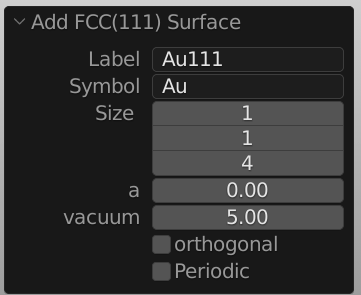
Add a molecule (Object Mode). |
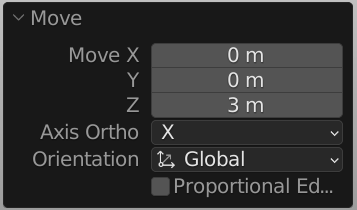
Move a atom (Edit Mode). |