Windows
Install ASE inside Blender
On Windows, start Blender (need Run as administrator), open a Python console and run the following code:
import pip
pip.main(['install', 'ase'])
pip.main(['install', 'scikit-image'])
Please wait a few seconds for the installation.
Install batoms inside Blender
Download the latest version (beautiful-atoms.zip).
Extract the file, move the folder
batomsto Blender addons folder, could beC:\Program Files\Blender Foundation\Blender 3.4\3.4\scripts\addons\or%USERPROFILE%\AppData\Roaming\Blender Foundation\Blender\3.4\scripts\addons\.Enable the addon in the Preferences setting. Please open a Blender Python console, and run the following code to enable the batoms:
import addon_utils import bpy addon_utils.enable('batoms', default_set=True) bpy.context.preferences.view.use_translate_new_dataname = False bpy.ops.wm.save_userpref()
Note
Or, you can visit here to learn how to enable an addon by hand. https://docs.blender.org/manual/en/latest/editors/preferences/addons.html. If you can not find the Blender addons folder, please see the directory layout docs. https://docs.blender.org/manual/en/dev/advanced/blender_directory_layout.html#blender-directory-layout
Here is a video tutorial for the installation: https://www.youtube.com/watch?v=UVi3–UrPwI&list=PLsX0h3VeJhK4zkEz9eUd7–wgBVCV-FIM&index=2.
Test your installation
Start Blender, in the python console, run:
>>> from batoms import Batoms
>>> h2o = Batoms('h2o', species = ['O', 'H', 'H'],
... positions= [[0, 0, 0.40], [0, -0.76, -0.2], [0, 0.76, -0.2]])
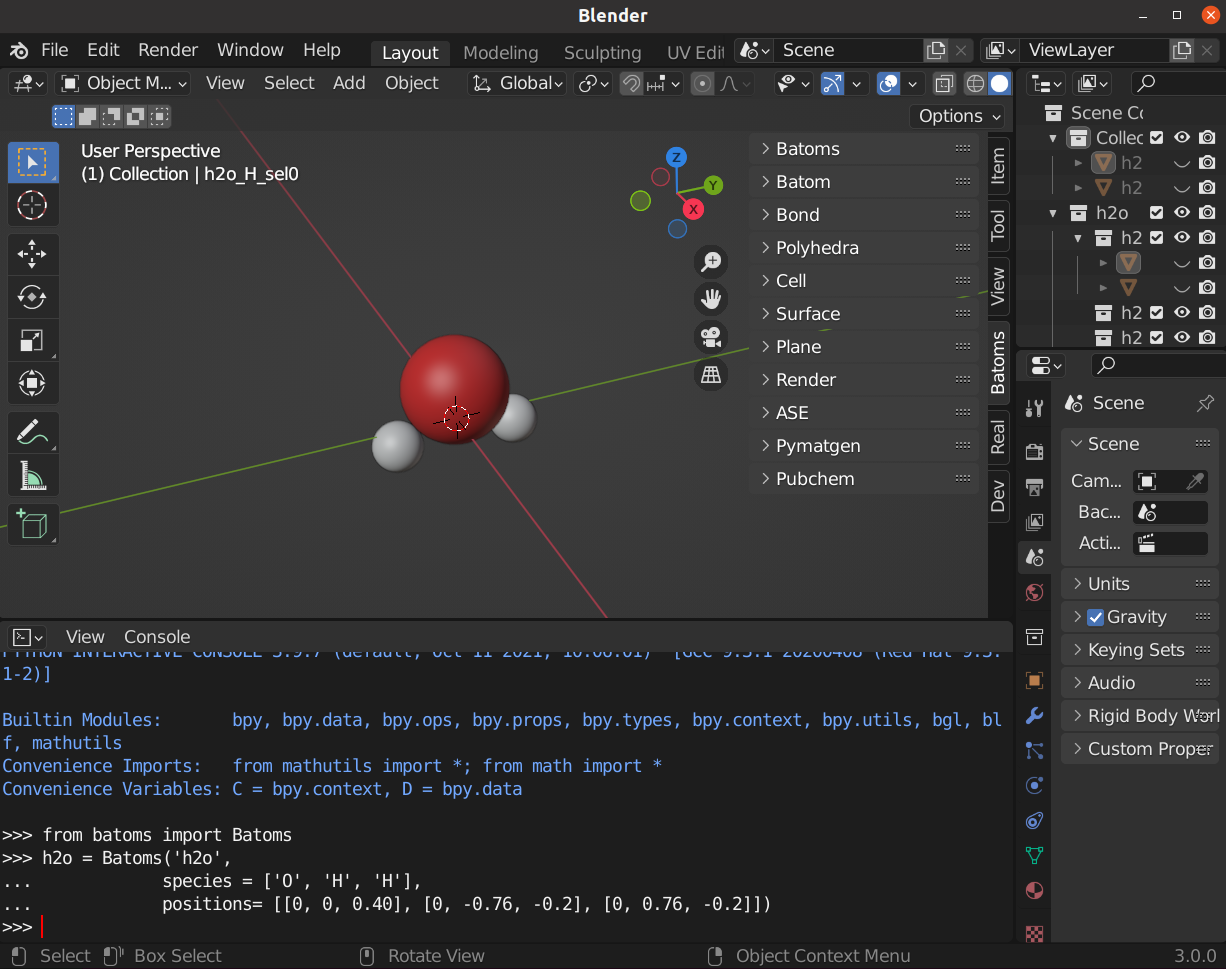
If you saw a water molecule, you have run a successful installation, congratulations!
Install batoms-api on your computer (Optional)
First, install ASE on your computer. On Windows, open Anaconda Prompt (suggest to Anaconda), and run:
$ pip3 install --upgrade ase
$ pip3 install batoms-api
Then set a BLENDER_COMMAND environment variables. On windows, you can add the system environment variables BLENDER_COMMAND
'C:\\Program Files\\Blender Foundation\\Blender\\blender.exe'